How to integrate google calendar api in laravel application using can streamline event management.
Syncing Google Calendar with your Laravel application is easier than you think! By following these simple steps, you can set up the Google Calendar API and manage calendar events programmatically using Laravel. Here’s a complete guide to get you started:
Integrating Google Calendar with Laravel can boost your productivity by enabling seamless event management within your application. In this tutorial, you’ll learn how to set up the Google Calendar API, create OAuth 2.0 credentials, and sync Google Calendar with your Laravel app. Follow these simple steps to streamline your calendar management using Laravel.
Step 1: Set Up Google API Credentials
1.1 Create a New Project in Google Developers Console
- Visit the Google Developers Console.
- Click “Select a project” at the top, then “New Project.
- Enter a project name and click “Create.

1.2 Enable the Google Calendar API
- Navigate to API & Services > Library.
- Search for “Google Calendar API.
- Click “Enable” to activate the Google Calendar API for your project.

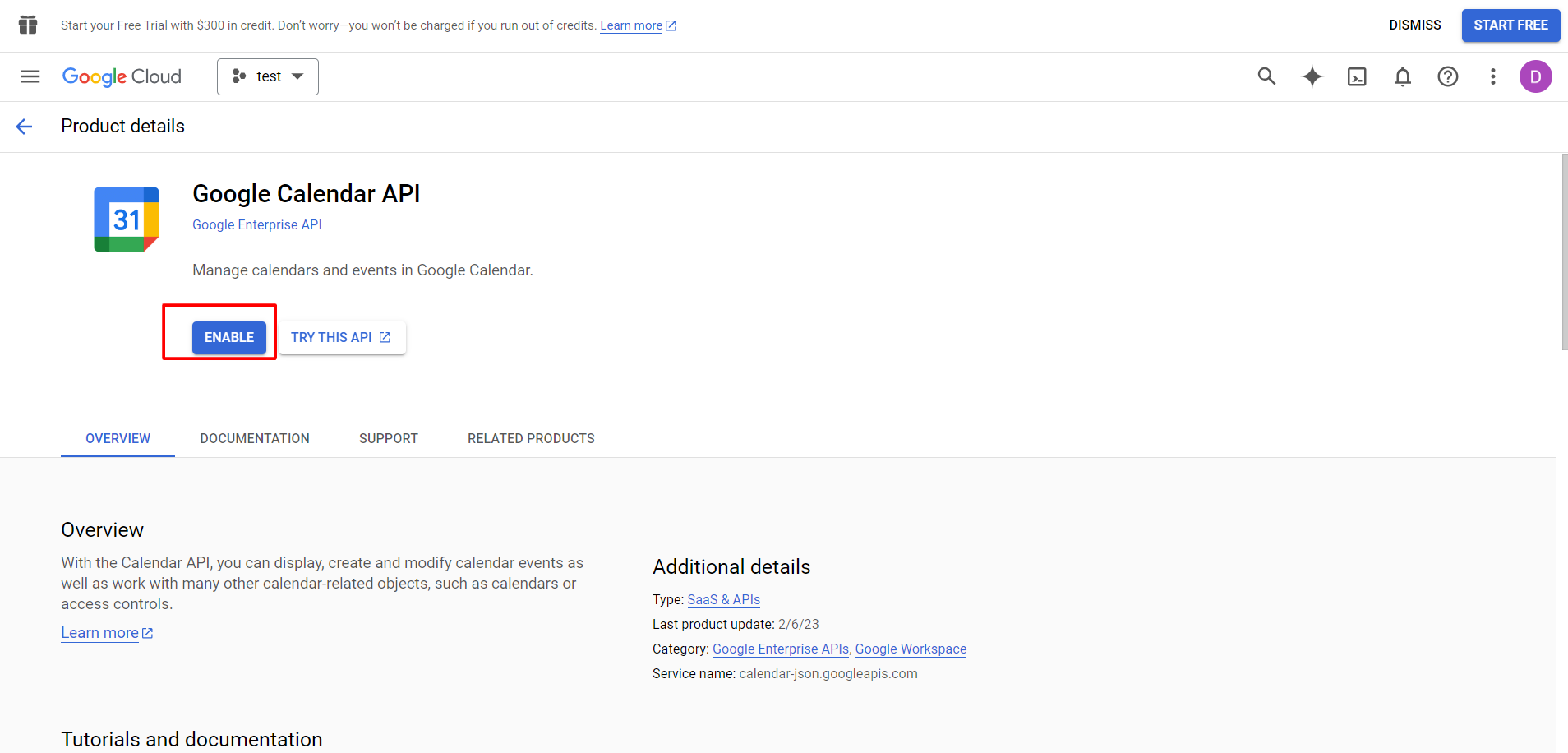
1.3 Create OAuth 2.0 Credentials
- Go to “API & Services” > Credentials.
- Click “Create Credentials” and select “OAuth 2.0 Client IDs.
- Configure the consent screen and choose “Web application.
- Download the credentials.json file and place it in the storage/app directory of your Laravel project.
{
"client_id": "YOUR_CLIENT_ID.apps.googleusercontent.com",
"client_secret": "YOUR_CLIENT_SECRET"
}
Step 2: Use OAuth 2.0 Playground
2.1 Access OAuth 2.0 Playground
- Go to OAuth 2.0 Playground.
- In settings, check “Use your own OAuth credentials.
- Enter your Client ID and Client Secret from credentials.json.
2.2 Authorize APIs
- In Step 1, find “Google Calendar API v3” and click “Authorize APIs.
- Log in and authorize access to your Google Calendar.
Step 3: Exchange Authorization Code for Tokens
3.1 Obtain Authorization Code
- After authorizing, click the “Exchange authorization code for tokens” button.
- You’ll receive an access token and refresh token.
3.2 Update credentials.json File
Update your credentials.json file to include the tokens:
{
"client_id": "YOUR_CLIENT_ID.apps.googleusercontent.com",
"client_secret": "YOUR_CLIENT_SECRET",
"access_token": "YOUR_ACCESS_TOKEN",
"scope": "https://www.googleapis.com/auth/calendar.events",
"token_type": "Bearer",
"expires_in": 3599,
"refresh_token": "YOUR_REFRESH_TOKEN"
}
Step 4: Implement Google Calendar Integration in Laravel
4.1 Install Google Client Library
To interact with the Google Calendar API in Laravel, install the Google API client library:
composer require google/apiclient 4.2 Use Google Calendar API in Laravel
Create a service to handle Google Calendar interactions using the credentials in your credentials.json file.
Example to list events from Google Calendar in a Laravel controller:
use Google_Client;
use Google_Service_Calendar;
class GoogleCalendarController extends Controller
{
public function listEvents()
{
$client = new Google_Client();
$client->setAuthConfig(storage_path('app/credentials.json'));
$client->addScope(Google_Service_Calendar::CALENDAR_READONLY);
$service = new Google_Service_Calendar($client);
$calendarId = 'primary';
$events = $service->events->listEvents($calendarId);
foreach ($events->getItems() as $event) {
echo $event->getSummary() . "
";
}
}
}
Now, you can sync Google Calendar with Laravel and manage your calendar events effortlessly from your application.
Summary
This blog provides a step-by-step guide to integrating Google Calendar with a Laravel site using the Google Calendar API. It covers setting up Google API credentials, configuring OAuth 2.0, and managing calendar events programmatically within Laravel. The tutorial includes creating a Google project, enabling the API, obtaining OAuth 2.0 tokens, and using the Google API client library in Laravel to list and manage calendar events. With this guide, you’ll streamline calendar management and enhance your Laravel application’s functionality.
[…] Laravel Scout in Laravel 11: A Comprehensive Tutorial with Example […]
[…] Laravel Scout in Laravel 11: A Comprehensive Tutorial with Example […]
[…] Sync Google Calendar with Your Laravel Site: A Comprehensive Guide […]
[…] Sync Google Calendar with Your Laravel Site: A Comprehensive Guide […]