What is the WordPress Dashboard?
The WordPress Dashboard is the main control panel of your WordPress website. It’s the first screen you see after logging into the WordPress admin area (http://yourwebsite.com/wp-admin). From the dashboard, you can manage every aspect of your website, including content creation, design, user management, and site settings. Think of it as the command center for your WordPress site, where all the important features are easily accessible.
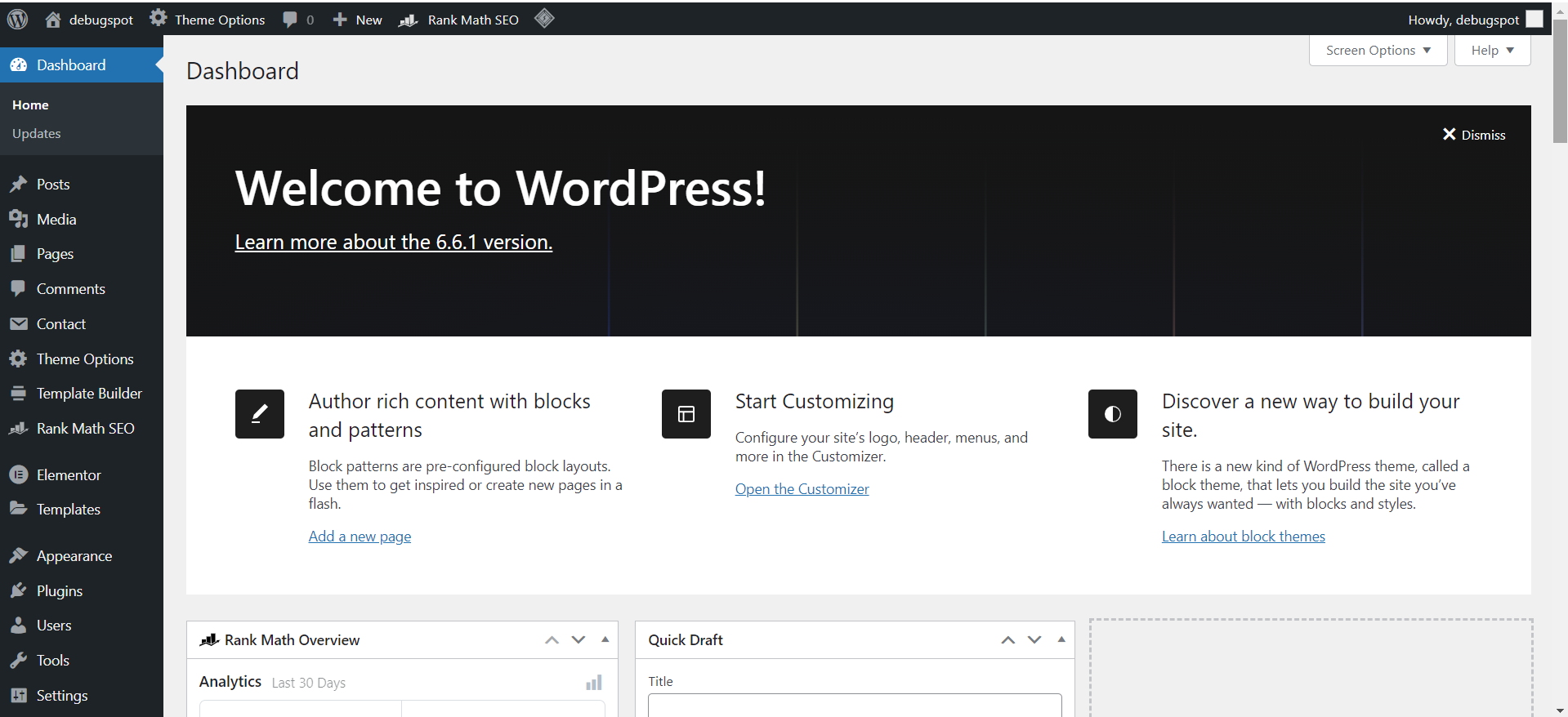
Exploring the WordPress Dashboard
The dashboard consists of various sections and menus to help you manage your site. Here’s a breakdown of the main elements:
- Admin ToolbarAt the top of the dashboard, you’ll see the Admin Toolbar. This bar provides quick links to common tasks, such as visiting your site, creating new posts, or checking comments. It remains visible no matter where you are in the WordPress admin area.
- New Content: Allows you to quickly add posts, pages, media, or users.
- Updates: Provides notifications when WordPress, themes, or plugins need to be updated.
- Navigation MenuOn the left side, the Navigation Menu contains all the tools for managing your WordPress site. Key sections include:
- Dashboard: Shows an overview of your site, including posts, comments, and updates.
- Posts: Where you manage and create blog posts.
- Media: A library to manage and upload images, videos, and other files.
- Pages: Manage your static pages, such as “About” or “Contact” pages.
- Comments: Moderate, approve, or delete comments on your posts.
- Appearance: Customize your site’s theme, menus, and widgets.
- Plugins: Install and manage plugins to extend WordPress functionality.
- Users: Add or manage users and assign different roles (e.g., editor, contributor).
- Settings: Adjust global site settings, like time zone, permalinks, and more.
- Main Dashboard AreaThis is the central area of the dashboard where widgets and information are displayed. You can customize this section by adding or removing widgets such as:
- At a Glance: Displays a summary of your site (number of posts, pages, comments).
- Activity: Shows recent activity like new posts, comments, or scheduled updates.
- Quick Draft: Allows you to quickly jot down ideas for a post.
- WordPress News: Displays the latest updates and news from WordPress.org.
- Updates and NotificationsAt the top or side of your dashboard, you’ll often see notifications for updates or important messages. This might include:
- WordPress Core Updates: Notifications about the latest version of WordPress.
- Plugin and Theme Updates: Alerts to update your installed themes or plugins for improved performance or security.
- Comments and Feedback: Notifications if there are new comments awaiting moderation.
Why is the WordPress Dashboard Important?
The dashboard is crucial because it centralizes all the tools and settings needed to maintain and grow your website. Whether you’re writing a new blog post, moderating comments, changing the design, or adding new features through plugins, the dashboard is your go-to place.
It’s designed to be user-friendly for both beginners and experienced developers, offering everything you need to manage your site efficiently.
Conclusion
The WordPress Dashboard is the control panel that gives you access to all the essential features of your WordPress site. With a clean and organized layout, it makes site management easy, whether you’re adding content, updating your design, or handling backend settings. By familiarizing yourself with the dashboard, you’ll have full control over the customization and management of your website.